Not able to connect a bluetooth device to a samsung phone or tablet
If you're unable to connect a Bluetooth accessory to your phone or tablet, following the pairing process step by step will help your wireless devices work together.
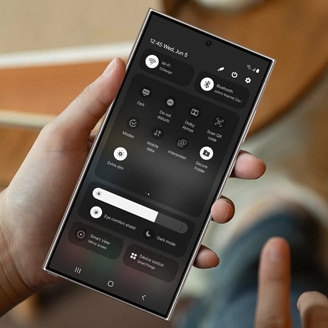
Check your phone or tablet's Bluetooth
You can pair your device with another Bluetooth device, such as wireless headphones or Bluetooth devices in car infotainment systems. Once the pairing is created, the devices will be registered with each other and exchange information without entering a passcode. You can rename an already paired device to make it easier to recognize, or unpair it from a device you're no longer using.
Connect to a Bluetooth device
Note: When sharing a file, tap the Bluetooth icon to use this feature
Note: When you unpair from a Bluetooth device, the two devices no longer recognize each other, and you will need to pair the device again in order to connect to it.
The advanced features menu contains additional functions beyond the available Bluetooth features. Note that this varies depending on the device you're using.
- Sync with Samsung Cloud: Sync your paired devices with your Samsung account.
- Music Share: Let your friends play music on your wireless speakers or headphones.
- Ringtone Sync: Use your mobile device's ringtone when you receive calls via a wireless device.
- Bluetooth History: View apps that have recently used Bluetooth.
- Wireless Device Pairing Request: If you have blocked some wireless devices from connecting, they will be listed here.
- Wireless Device Connection History: View apps that have been scanned via wireless devices while the screen is inactive.
Thank you for your feedback!
Please answer all questions.






