How to use Samsung Members Diagnostics
With the Diagnostics feature in the Samsung Members app, you can check several aspects of your smartphone to make sure everything is working properly. You can also share info with other Samsung users, read news, tips and more thanks to the Samsung Members app.
Before you use the Diagnostics feature, be sure to verify that your device's software and related apps are updated to the latest version. To update your mobile device's software, follow these steps: Device settings > Software update.
Check your device's status using the diagnostic tool in the Samsung Members app. You can select individual categories to diagnose or perform a full diagnostic check. Once the diagnosis is complete, you can select the corresponding icon to view the results and status of your device. Follow these steps to begin the diagnostic test.
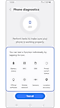

If you encounter an unexpected issue while using your Galaxy device, please try submitting an error report through the Samsung Members app. Attaching a log file will greatly help us analyze the cause of the issue. After analyzing the log file and confirming the cause of the issue, we will submit a response through Samsung Members.
If you experience any issues with your phone's performance after the test, you can report it through Samsung Members by following these steps:
Note: You must verify your Samsung account to use the Diagnostics feature.
Thank you for your feedback!
Please answer all questions.
































