How to modify the picture size in Samsung Smart TV?
To adjust the picture size on your Samsung Smart TV, follow these steps:
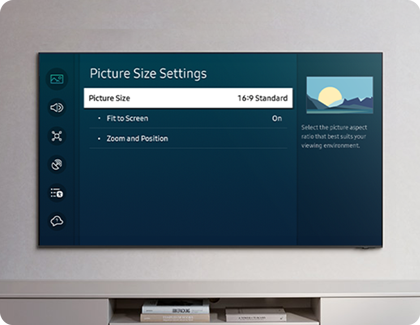
Picture Size
You can change the size of the picture displayed on the TV screen to 16:9 Standard, Custom or 4:3.
Note: - Supported picture sizes differ with the input signal. For more information about supported picture sizes, refer to below image.
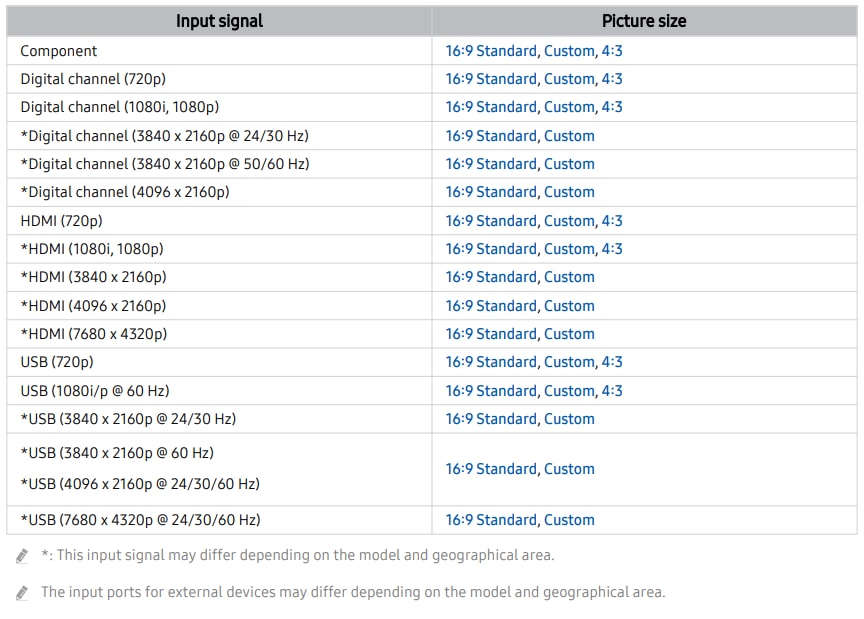
Auto Wide
Changing the picture size automatically.
Note: - This function may not be supported depending on the model or geographical area.
4:3 Screen Size
You can select a picture size suitable for your geographical area while you are watching TV in the 4:3 or Fit to screen mode. The supported screen sizes differ with the country and this function allows you to adjust the picture size in this case.
Note: -
- The 4:3 mode is not available when an external device is connected to the TV via a Component connector or an HDMI connector.
- This function may not be supported depending on the model or geographical area.
Fit to screen
Fitting the picture to the screen.
Note: -
- This function may not be supported depending on the Picture Size setting.
- This function may not be supported depending on the broadcast signals.
Adjusting the picture size or position.
Note: -
- This function is available only if Picture Size is set to Custom.
- To change the picture position on analogue channels, first enlarge the picture and then change the position.
- These functions may not be available on Samsung TV Plus and some applications.
Other topics you may be interested in:
Thank you for your feedback!
Please answer all questions.
RC01_Static Content : This text is only displayed on the editor page





