Device Care in Galaxy Book series
Use Device Care to easily backup files and settings, manage updates and storage, optimize memory and more. With just a few clicks, you can free up space by deleting duplicates, temp files and unnecessary data from your Galaxy Book.
Note:-
- Screens and Images simulated
- Ensure both a Samsung Account and a Microsoft Account are signed in
- Some features may not be available depending on your country or region, Galaxy Book model, or Windows version
Access Device Care

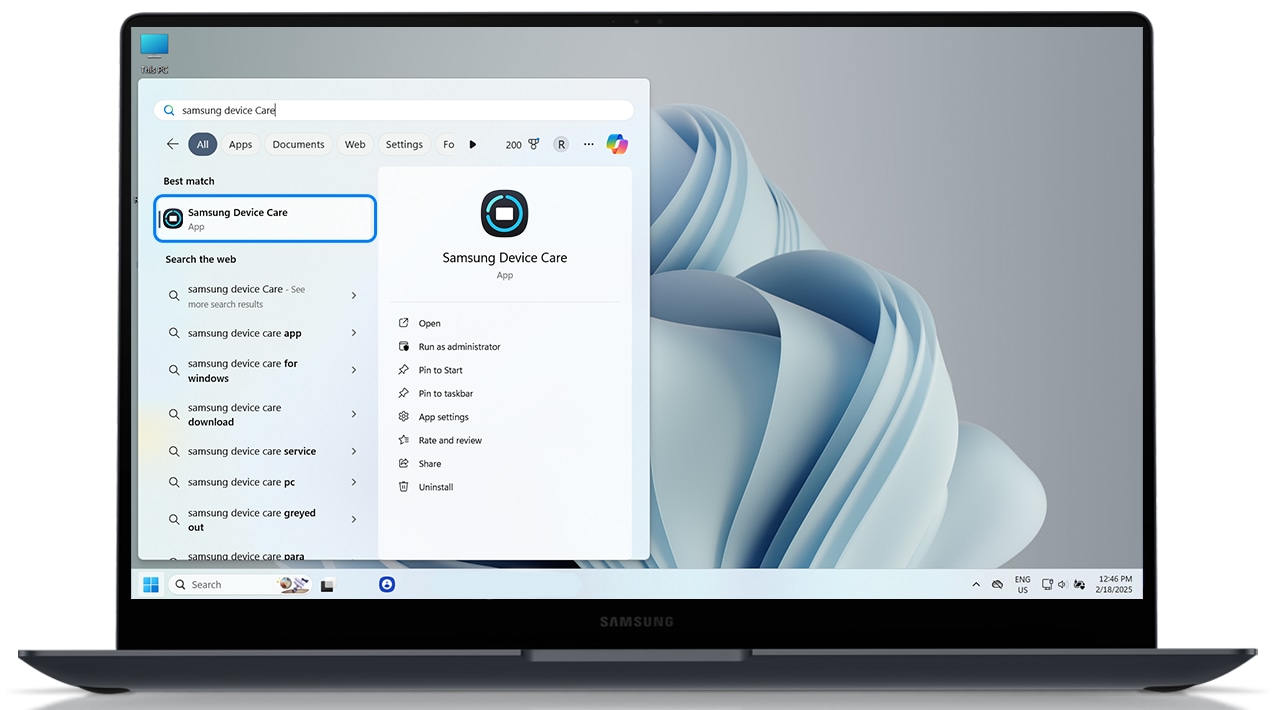
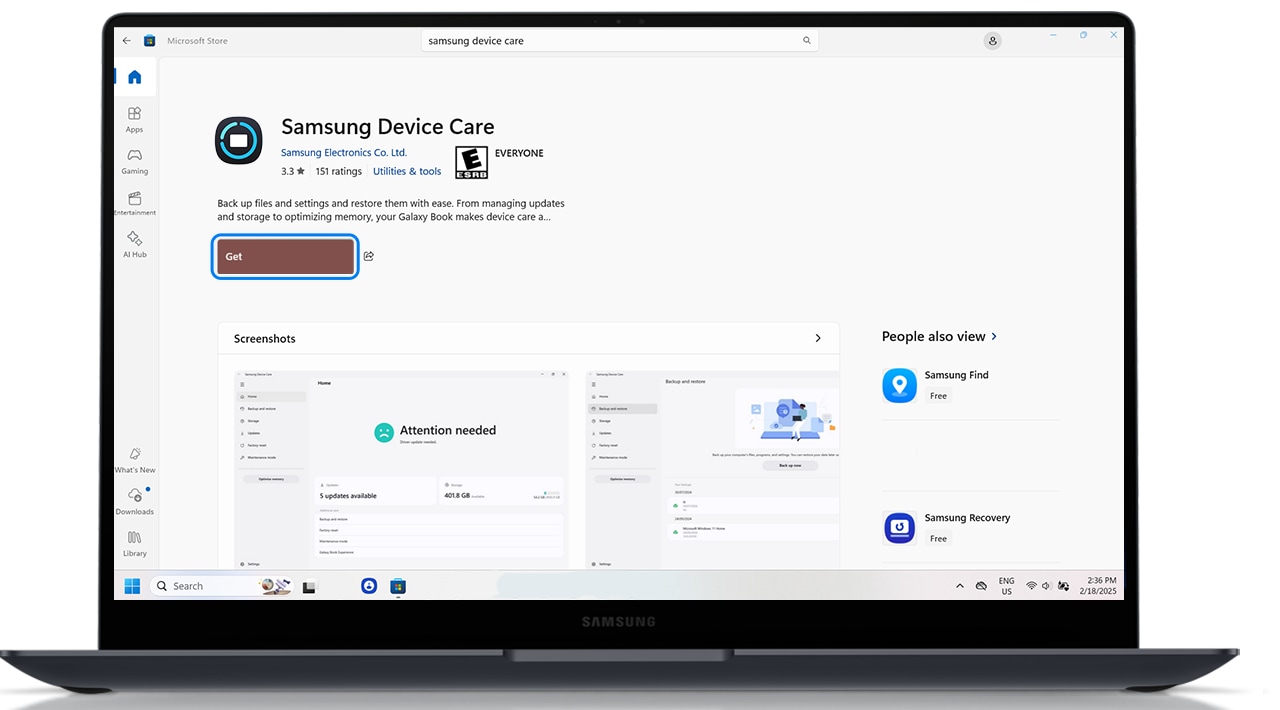
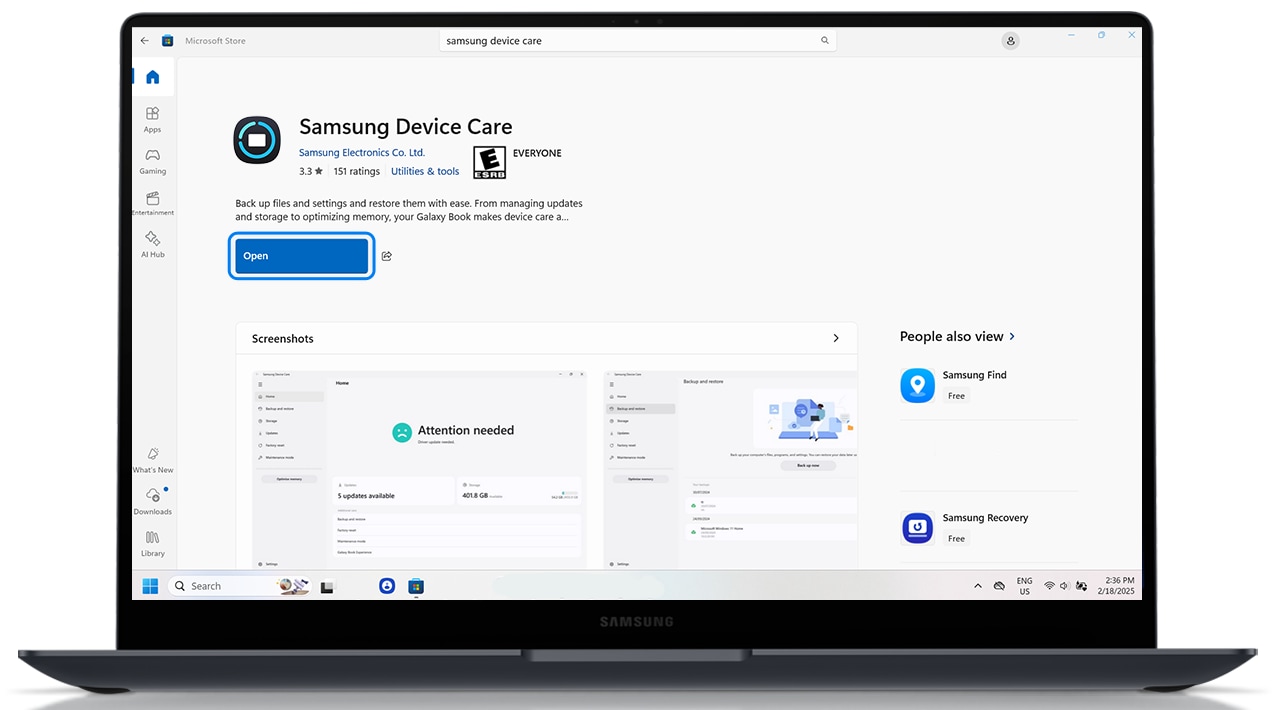
Main features of Samsung Device Care
Home
Displays Backup and restore, Software/app updates, Factory reset, Maintenance mode and Storage overview.

Backup and restore
Allows you to back up your computer’s files, programs, settings and restore them with ease, protecting your data before update or installation.
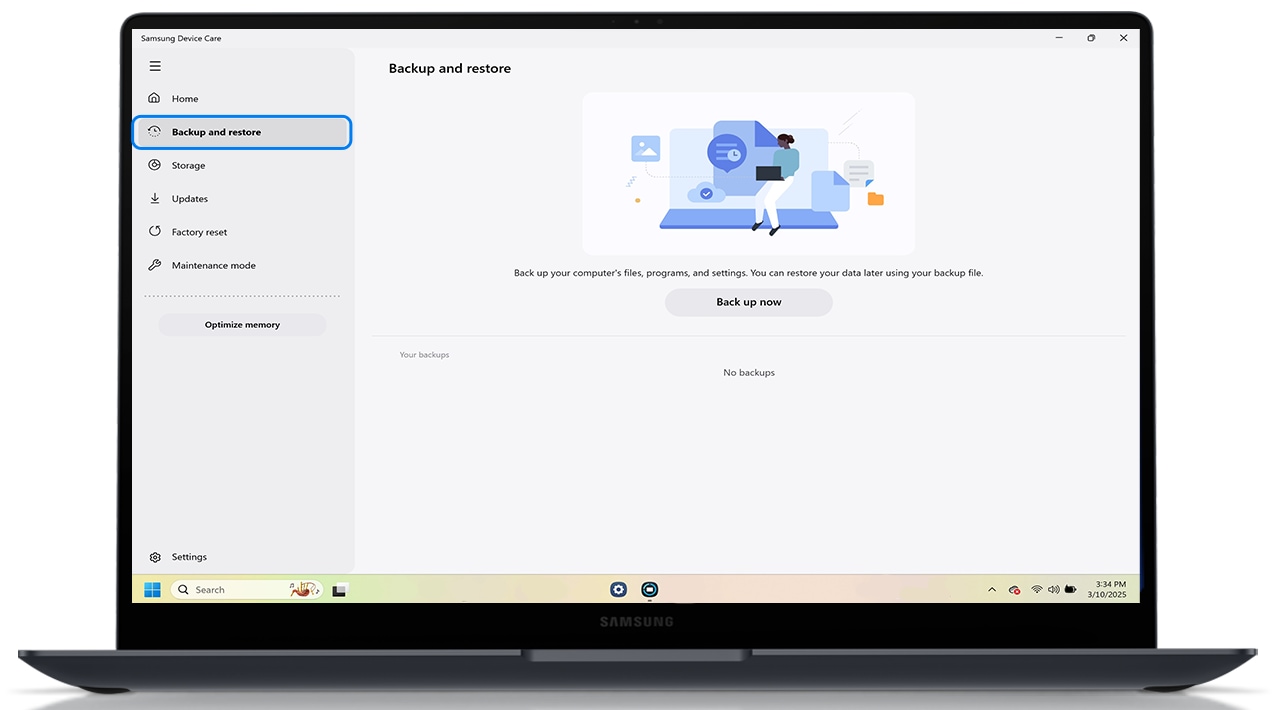
Storage
Manages folder-specific storage use, deletes temp/duplicate files, and manages trash.
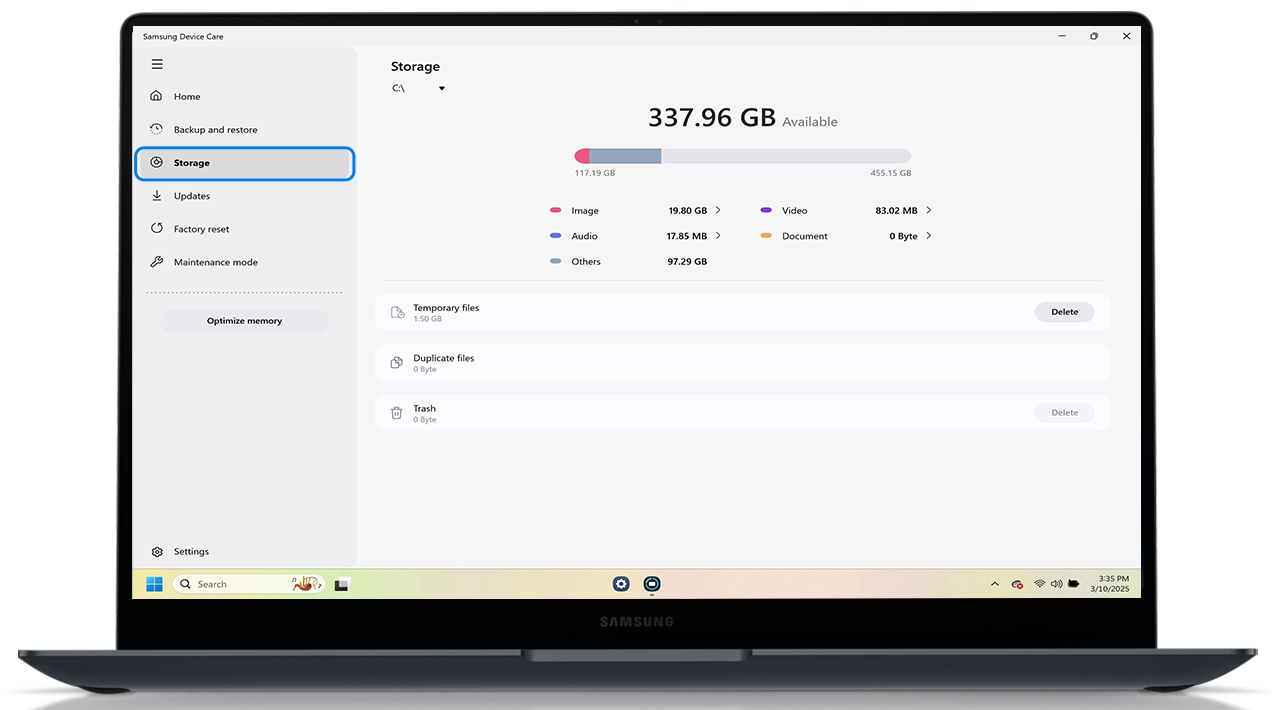
Updates
Keeps your laptop’s software, drivers, BIOS and apps up to date automatically. Regular updates help ensure you have the latest features and performance improvements. By keeping everything up to date, you can enjoy a smoother and more secure experience with your laptop.
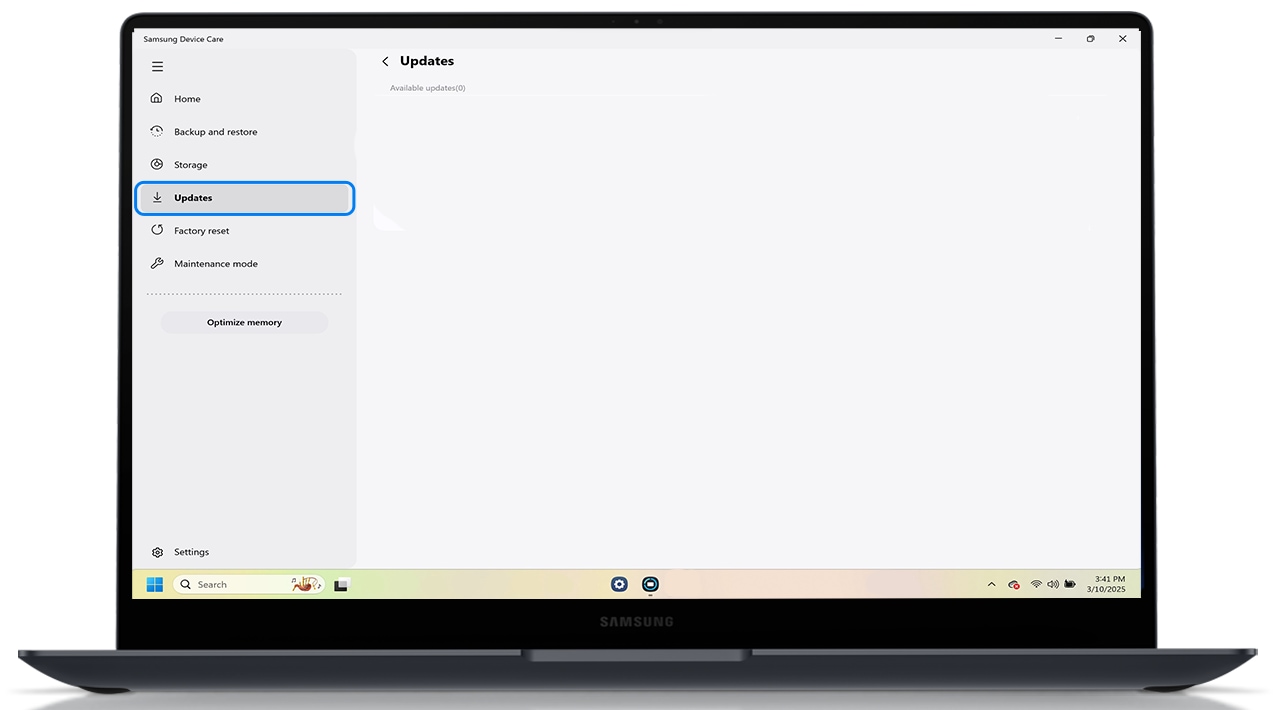
Factory reset
Provides the option to reset your laptop to its factory settings. This can be useful if you're experiencing persistent issues, A factory reset restores your laptop to its original state, removing all personal data, installed applications and customized settings. It's a powerful troubleshooting step that can help resolve software-related problems and improve overall performance.
Note: - Backup your data before proceeding with the Factory reset.
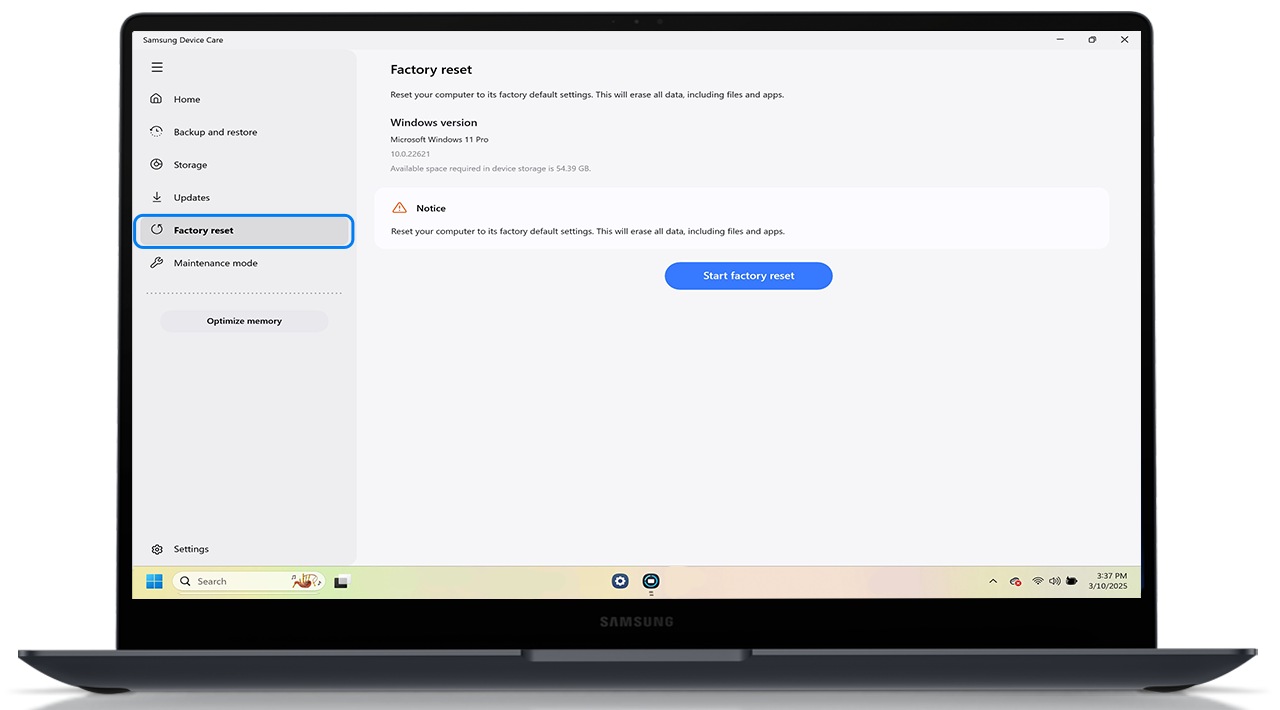
Maintenance Mode
Maintenance mode safeguards your data while your computer is being repaired. When enabled, it locks your storage, preventing the repair person from accessing your files. Once repairs are complete, you can disable Maintenance mode to regain access to your data.
How to Use Maintenance Mode:
- Turn on Maintenance mode: Set a 6-digit PIN. Remember it, as you'll need it to turn off Maintenance mode and access your data again.
- Access during repairs: Only the keyboard works while Maintenance mode is on. The mouse and trackpad are disabled.
- Repairs allowed: Maintenance mode permits repairs on: Memory, Fan, Power, Battery, Keyboard & Screen.
Important notice: If you forget your PIN, you won't be able to access your data, and you'll need to replace the storage to continue using your computer.

Optimize Memory
Helps manage your laptop's memory by freeing up RAM and closing unnecessary applications running in the background. This enhances your system's performance, making it faster and more responsive. By optimizing memory, you can run multiple applications smoothly without experiencing slowdowns or crashes.
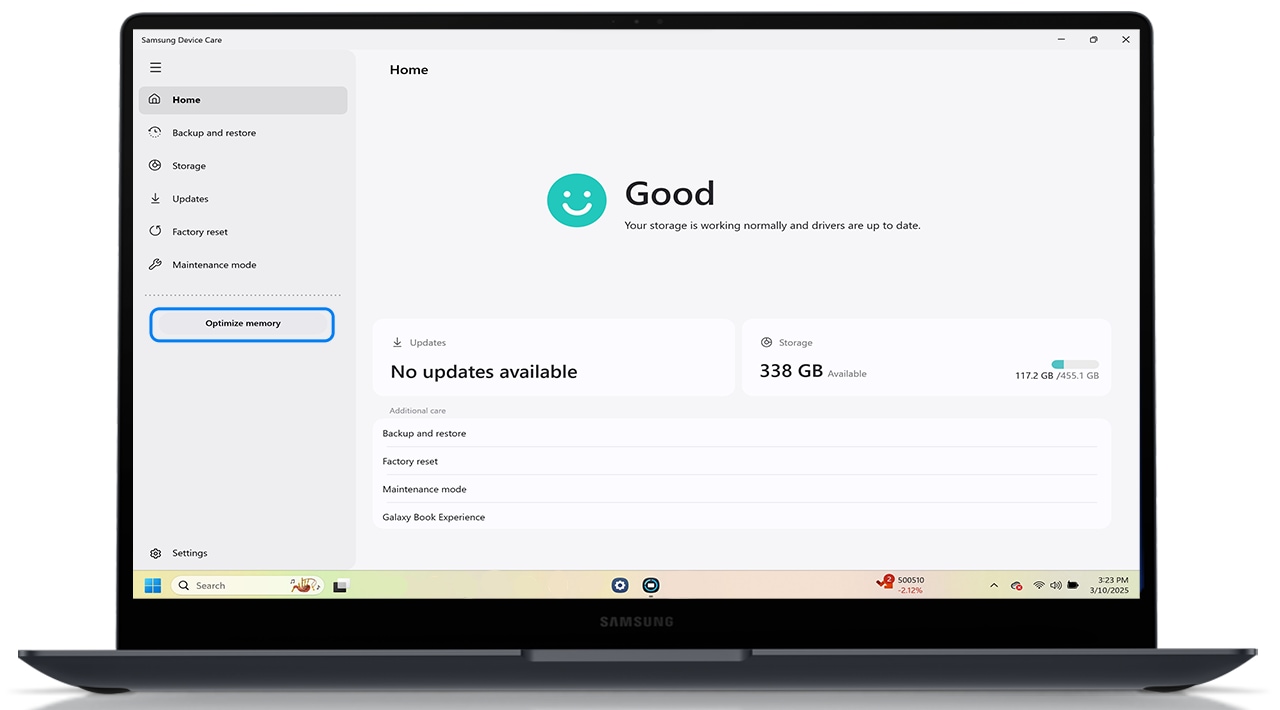
Online Support (S Services)
Provides access to online support resources and services. This includes troubleshooting guides, live chat support, and remote assistance. It helps you resolve issues quickly and efficiently, ensuring your laptop stays in top condition. With S Services, you can get help from Samsung experts without having to visit a service center.
Click here to know How to use the Online Support (S Service) app on your Samsung Galaxy Book.
Note: -
- This feature is available on selected models only. It is usually pre-installed in Samsung Galaxy Book models or you can download it from Microsoft Store.
- You need a web access to use Online Support (S Service).
Settings
Allows management of driver updates (manual/auto), and changes themes between light, dark, and system settings modes.
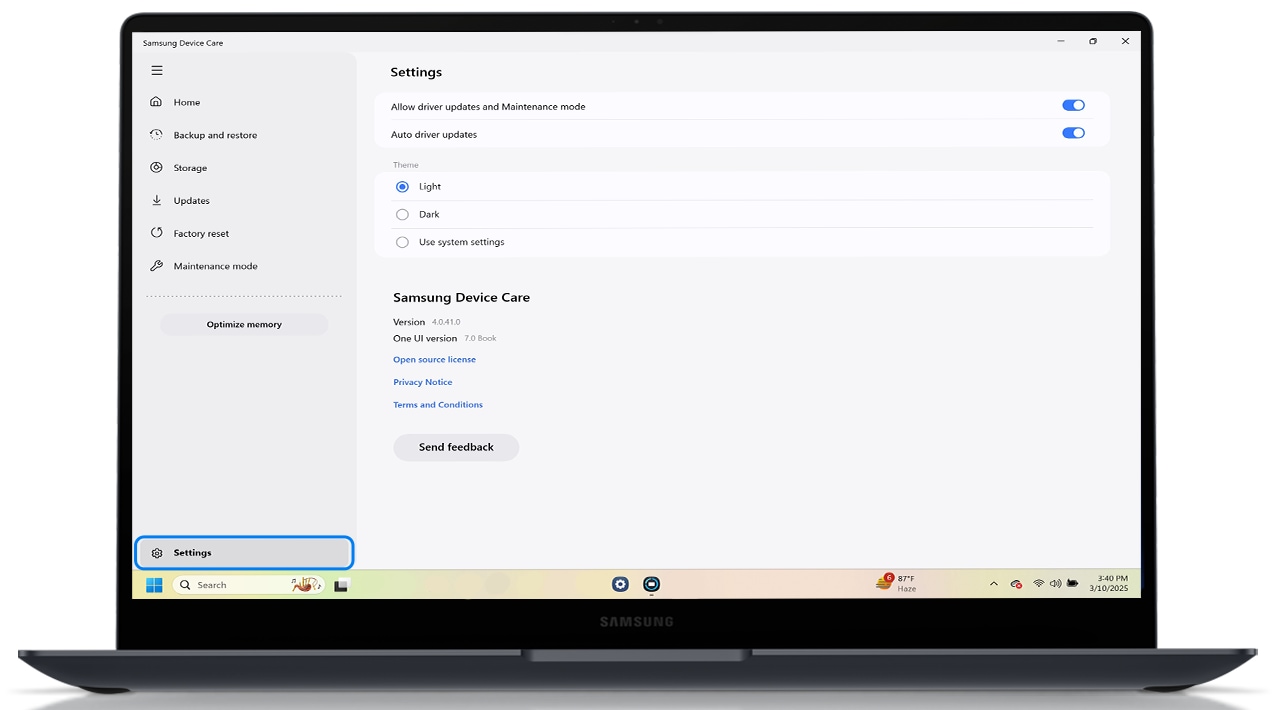
For more information, please get in touch with Samsung customer care.
Thank you for your feedback!
Please answer all questions.
RC01_Static Content : This text is only displayed on the editor page





