How to find your lost Samsung Galaxy and remotely erase your data
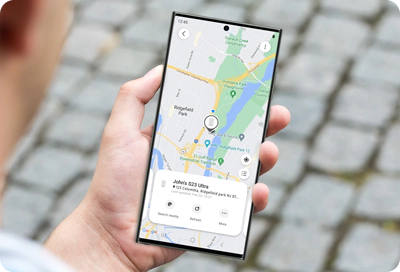
Losing your Galaxy phone or tablet can be a stressful experience. Fortunately, Samsung Galaxy devices come equipped with SmartThings Find and Samsung Find. These tools let you remotely locate, lock, or even erase your device if needed. In the worst-case scenario, you can wipe your data to make sure your personal information stays secure.
Notes:
- Both SmartThings Find and Samsung Find can be used from a Galaxy device as well as from their websites.
- Screen availability and settings options may vary depending on your wireless service provider, software version and device model.
- The information provided applies specifically to mobile devices sold in Canada.
To use SmartThings Find and Samsung Find, your device must meet the following conditions:
- The phone or tablet must be turned on. If it is powered off, only the last known location will be shown.
- The device must be connected to a stable network.
- A Samsung account must have been added to the device.
- Remote controls must be enabled. This feature is turned on by default when you sign in to a Samsung account.
Remote control settings
To check or change the remote controls settings, open Settings, then navigate to and tap Security and privacy. Tap Lost device protection, then tap Find My Mobile. Make sure the following options are enabled: Allow this phone to be found (or Allow this tablet to be found), Send last location and Offline finding.


You can use SmartThings Find and Samsung Find to quickly locate your Galaxy phone or tablet.
Note: Both SmartThings Find and Samsung Find can be accessed from a Galaxy device or almost any device with a web browser.
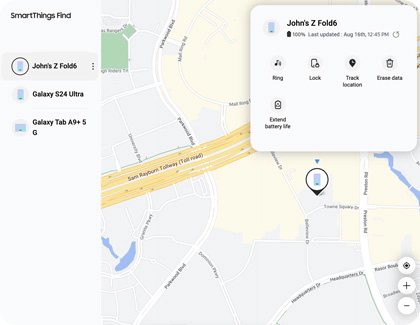
Note: More details about using SmartThings Find and Samsung Find are provided in the following sections.
Important: If you are using SmartThings Find or Samsung Find to locate a stolen phone or tablet, do not go directly to the location shown on the map. Contact local authorities and allow them to recover the device for you.
If you believe your device was left in a moving vehicle, such as a bus or train, or if it may have been stolen, you can receive frequent updates about its location. The Track location feature sends updates every 15 minutes with the latest location of the device.
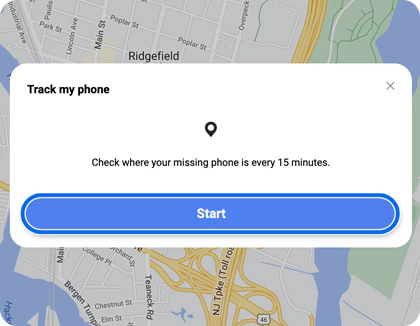
Worried your device’s battery might die before you can locate it? SmartThings Find and Samsung Find allow you to extend battery life by remotely turning on Maximum power saving mode.
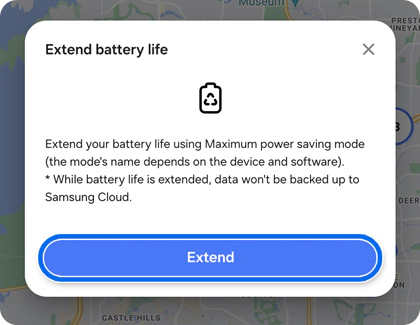
If your Galaxy phone or tablet is somewhere nearby (like in your home or car) but you still can’t find it, you can make it ring to help locate it.
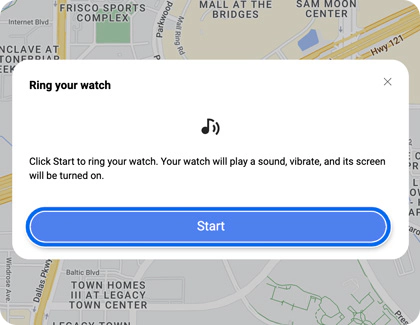
Note: This feature is also available for Samsung Galaxy Watch.
One of the biggest concerns when losing your Galaxy phone or tablet is the risk of someone accessing your personal information. For added security, you can remotely lock your device to keep your data safe.
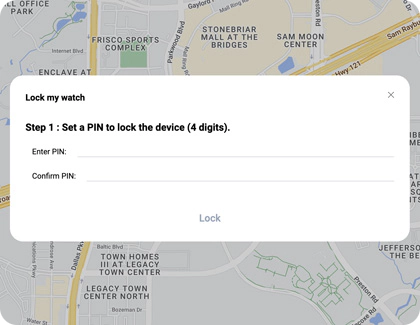
Note: This feature is also available for Samsung Galaxy Watch.
If you can’t find your Galaxy phone or tablet and think it may be gone for good, you can perform a remote factory data reset. This will erase all data from the device, ensuring no one can access your personal information.
Important: Before resetting the device, make sure to back up your data so you can restore it later.
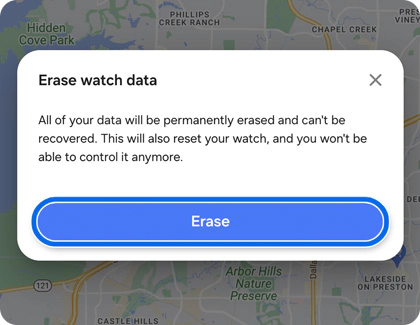
Note: This feature is also available for Samsung Galaxy Watch.
Accidentally left your phone somewhere? You can use your Galaxy Watch to help locate it.
Note: Your Galaxy Watch must be connected to your phone via Bluetooth, or through a remote connection over Wi-Fi or LTE (cellular data).
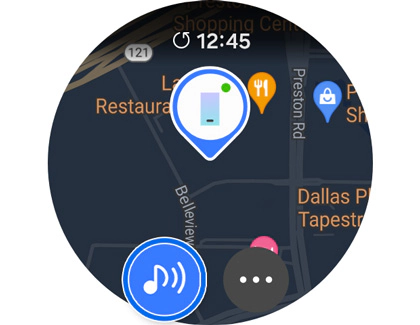
Google’s Find My Device is built into Android devices through Google Play Services. To use this feature, you must have a Google account added to your device. With Find My Device, you can set a new password, make your device ring, display a message, lock it, or erase it remotely.
If you added a Google account during the initial setup process, Find My Device is likely turned on by default. However, it’s always a good idea to double-check that the feature is enabled:
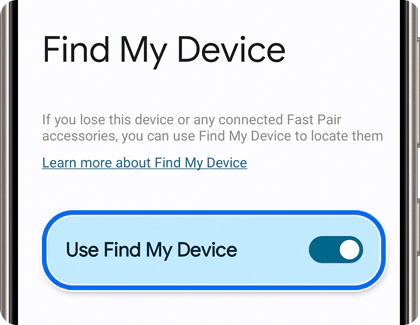
Note: Find My Device by Google only works with phones and tablets.
Thank you for your feedback!
Please answer all questions.
The coding for Contact US > Call > View more function. And this text is only displayed on the editor page, please do not delet this component from Support Home. Thank you
